Updated June 20th, 2014: Keyboard Layout
The following are steps you need to do to config on your Windows Vista/7 in order to be able to type Khmer language in any forum support Khmer Unicode or in any typing application in your computer.
1. click START----» CONTROL PANEL
2. click on CLOCK, LANGUAGE, AND REGION icon
3. click on REGIONAL AND LANGUAGE OPTIONS
4. click on KEYBOARDS AND LANGUAGE tab and click on CHANGE KEYBOARDS... button
5. in GENERAL tab, click on ADD... button
6. scroll down look for KHMER (CAMBODIA) and click on the (+) sign to expand the the field and check KHMER
7. click OK or APPLY as many time as need to save and exit .....
Khmer Keyboard is now added to your computer..... In order to type Khmer Unicode, look down to your right-hand corner of your computer and select KH (CAMBODIA) and have fun typing
You can find where are all the character locate in your Keyboard by open the PDF file i attach at the bottom of this blog... If you have question, put down your question in this blog post.
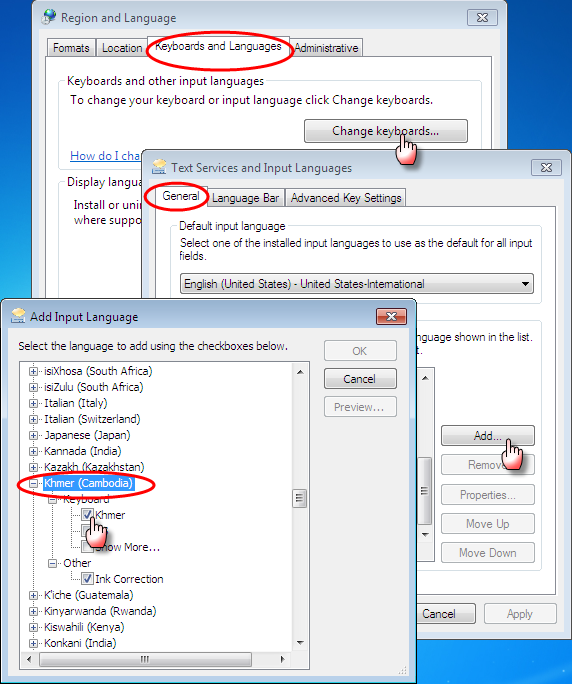



Comments
Cheers!
Please help.
Yes I did all that. When I used Windows XP everything worked well. I write in Khmer a lot doing newsletters. Since the change to Windows 7 I have not been able to type Khmer. It just does not respond to the typing. I also tried to use the trial version of Office365 to see if it helps. It does not.
Do hope you can help. Thank you.
When typing, the cursor doesn't move at all, no boxes, nothing.
I have used the Khmer fonts for a long time now since Phnom Penh in Mac. As I can only use and not fix any problem, I'm stuck. Would I have misplaced something, like LIPs in the wrong place? I have the person setting up Windows 7 for me but he doesn't know much about foreign fonts. I do appreciate your help so much. Do hope you can find a solution for me. Thank you vary much.
Thank you very much.
Post a Comment