Majority of computer user today are still using windows XP operating system as their main operating system computer usage and many still have problem reading Khmer language on many website since Khmer Unicode fonts aren't available for XP internally. If you are one of those, you might find this tutorial useful on how to install Khmer Unicode for your XP operating system. The following are steps that I found easy to install Khmer Unicode. This tutorial is only a guide you to install Khmer Unicode font so you can read Khmer. If you want to type Khmer, you need to do extra step to archive the goal. By doing this, you will be able to responds to any forum on the web that currently using this Khmer Unicode, and be able to use on any typing application such as Microsoft Office. If you find its difficult using this tutorial, there are other alternative options on the web. You can find it at http://www.khmeros.info.
INSTALLING THE UNICODE
Follow the below link for automatic installer.
KhmerUnicode_Version02
(fonts included KhmerOS, KhmerOS fasthand, KhmerOS freehand, KhmerOS moul, KhmerOS system)
After install Khmer Unicode, follow the link and save the latest copy of USP10.DLL into the following folder where your browser problem initially stored:
KhmerUnicode_Version02
(fonts included KhmerOS, KhmerOS fasthand, KhmerOS freehand, KhmerOS moul, KhmerOS system)
After install Khmer Unicode, follow the link and save the latest copy of USP10.DLL into the following folder where your browser problem initially stored:
- If you are using Internet Explorer browser, save USP10.DLL to C:\Program Files\Internet Explorer folder.
- If you are using Netscape web browser, save USP10.DLL to C:\Program Files\Netscape\Navigator 9 folder (i'm using Netscape 9.0, your might be different)
- If you are using Opra web browser, save USP10.DLL to C:\Program Files\Opera
- If you are using Mozilla FireFox web browser, save USP10.DLL to C:\Program Files\Mozilla Firefox
Save USP10.DLL to the folder of browser usage of your choice. After done, restart your browser and you will be able to read Khmer language successfully on any site that using Khmer Unicode.
NOTE: If you are using Internet Explorer 6, after save your USP10.DLL to C:\Program Files\Internet Explorer folder, restart your Browser and you will be able to read Khmer sucessfully. But if you have Internet Explorer 7 or higher, you need to do some extra work. Please follow the instruction below if you are using IE7.
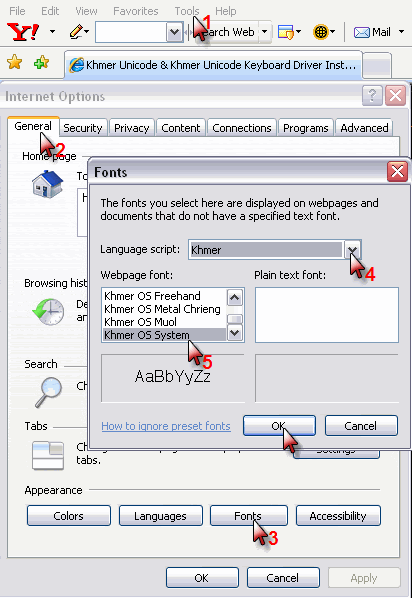
Comments
Post a Comment